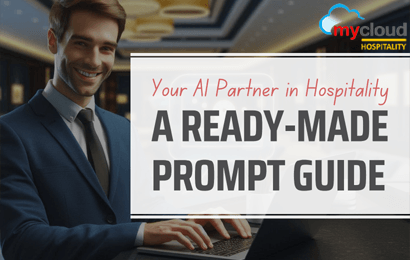This document describes the new features, modifications and corrections effected in mycloud Release 1.0.1.3 Sprint 1
This document is divided into the following sections :
1. About the Release
2. New Features
3. Modifications / Enhancements
4. Corrections / Bug Fixes
5. Known Restrictions / Issues
About the Release
Release Date : 18 May 2020
Modifications / Enhancements
This release includes following new modifications / enhancements:
1. POS => Archive Checks Enquiry :-
New feature for enquiring archive checks of past dates has been introduced in POS. New menu “Archive check Inquiry” has been given on screen as highlighted in next screen
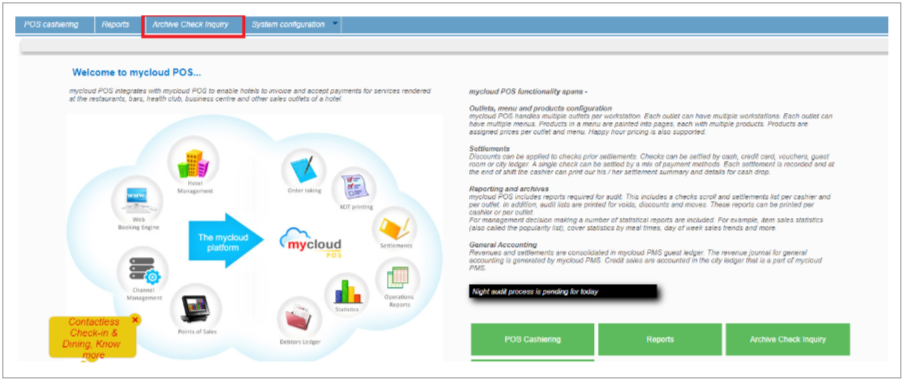

* Left section will have list of outlets for which user has access to
* Option to select the year for which check to be downloaded
* Right section cells, having dates, will convert to green if that date having at least one check backup for the selected outlet
* Double click on green cell, a popup window will be opened that will have list of all checks for the selected date and outlet

* User can select single/multiple/all checks for download
* Download operation will make a zip of selected checks and download at client side using browser’s capability
* “View” action will open the check in PDF format

Option to download/view check using custom search has been given on main screen “Bulk Download”. This option will open a popup window having following search options
* Outlet
* Date From (conditional mandatory)
* Date to (conditional mandatory)
* Check number (conditional mandatory)
* Invoice Number (GST Invoice) (conditional mandatory)
* At least one conditional mandatory fields are required for search
2. PMS => Telephone interface => Option to open/close lines :-
Reservation screen has been modified to make telephone lines closed/open for a particular room, if telephone interface is activated.
New action button “Telephone interface” introduced on screen as highlighted in next screen

On click on “Telephone interface” following screen will be opened where user can perform following actions for that room
* Open telephone lines for International/National/Local calls
* Close telephone lines for International/National/Local calls
* Enable call screening
* Set Do Not disturb flag
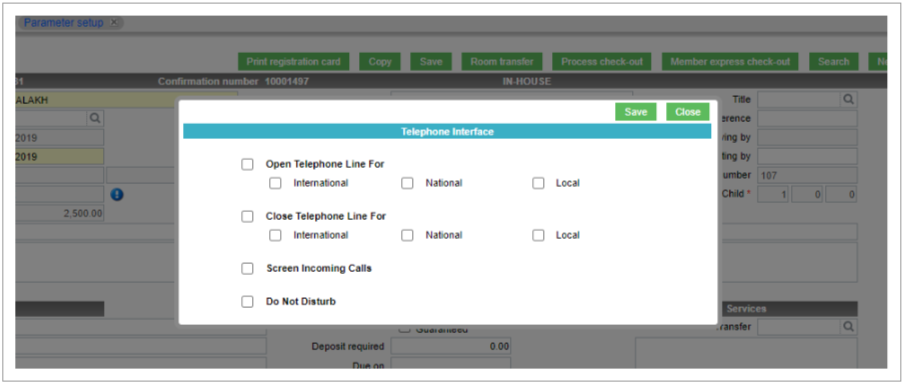
* Any saved/updated option on above screen will not be retained when the screen is opened again.
* All above functions will be working with Smart Link interface
3. PMS => Maintenance for Booked thru Industry Segment and Market :-
mycloud PMS => Parameter setup has been modified to have 2 new parameters (Booked thru Market / Industry segment)
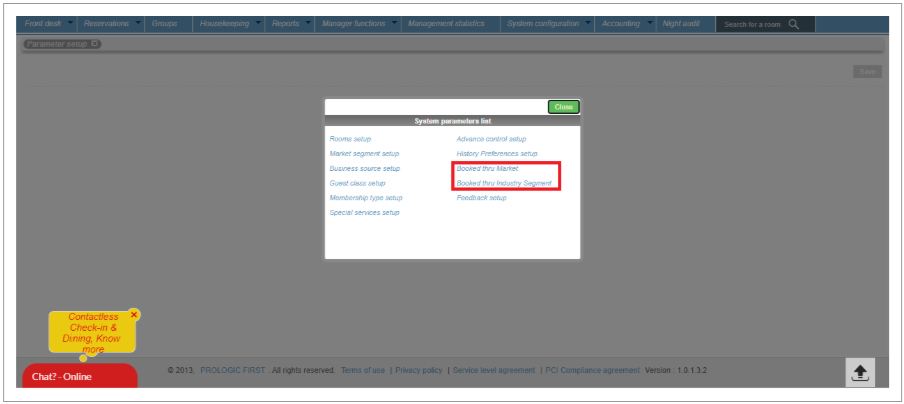


* Above both masters will be available on booked thru main screen under “Market” and “Segment” fields
4. POS => Indian GST => POS bill => mention “TAX Invoice” on bill after settlement :-
POS check has been modified (in case of GST invoices only), to have “TAX Invoice” on header, if check is fully settled
“TAX Invoice” will be printed above hotel name and address
“Tax Invoice” will be printed for Indian GST sites only
“Tax Invoice” will be printed after full settlement only
5. Login => Common Login for all products(to have only bookmarks of other interfaced products) :-
mycloud product list screen have been modified to show interfaced Prologic products (WebProlific and WebBanquet) on same screen so that users need not to remember url Login screen’s product list will have product in carousel manner.
System will not validate user login for these extra products (WebProlific/WebBanquet). User has to login on these individual products separately

Set WebProlific URL from system Admin Interface configuration screen

Set WebBanquet URL from system Admin Interface configuration screen (this URL will be applicable when offline Banquet Integration will be there)

6. PMS => Reports => User Activity Log => Include other available logs in the report :-
Following logs added in report
(if account is selected or from reservation screen log details)
* No-show log
* Check-out log
(if account is not selected)
* Room status change (Housekeeping status)
* Revenue Charge / Settlement / Tax logs

Rate Master screen has been modified to show rate logs. A button has been given “Log information/details”