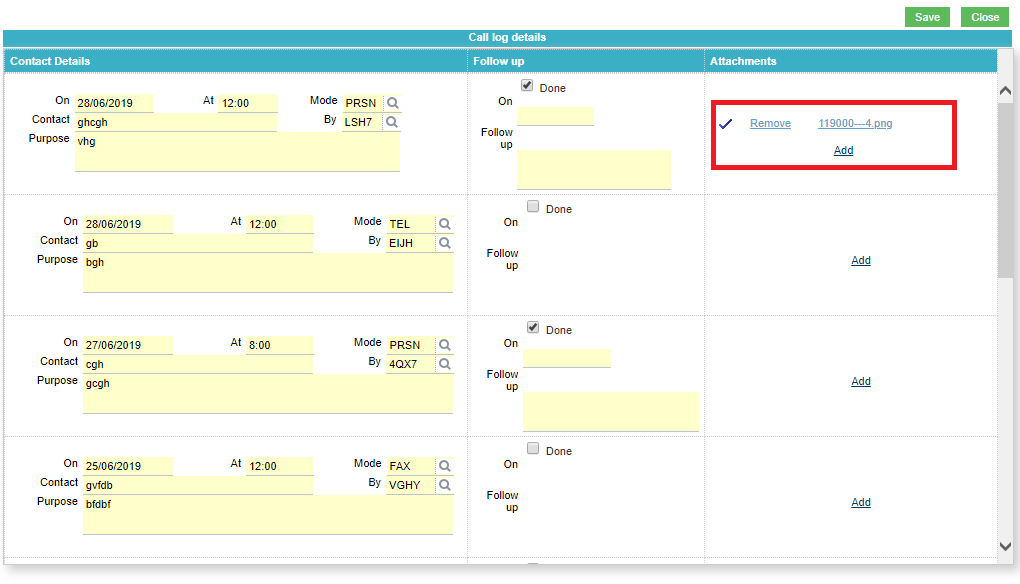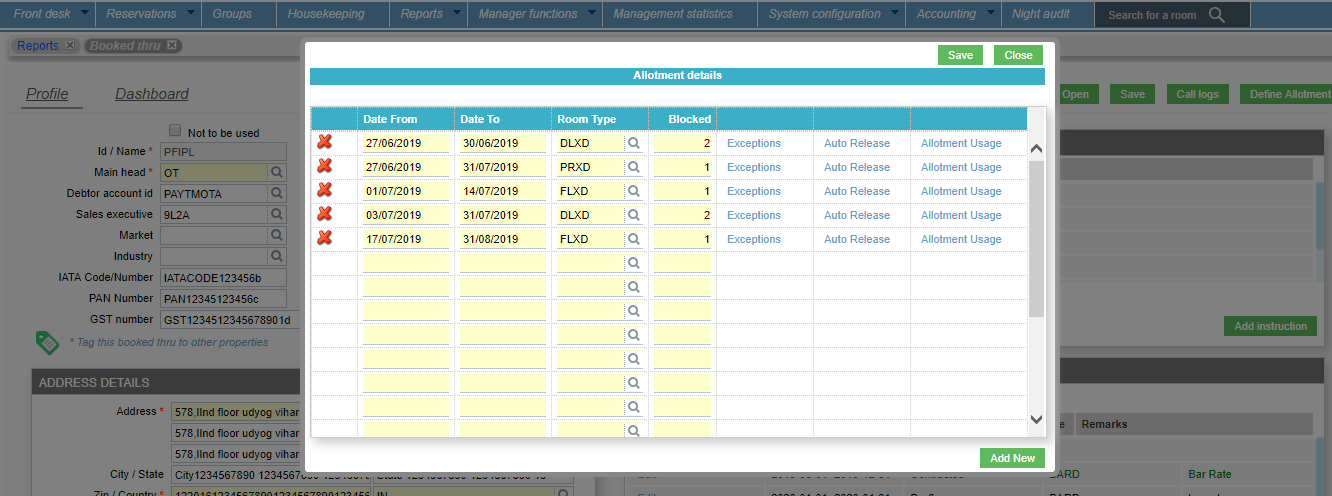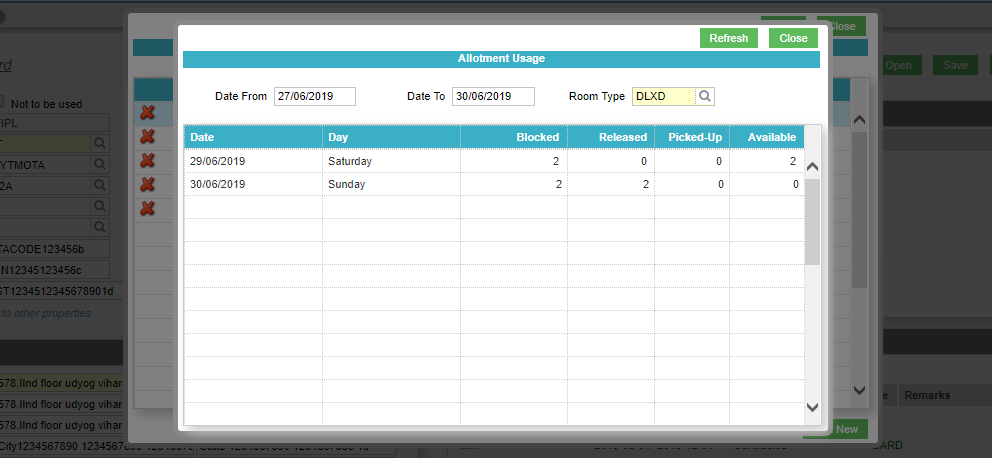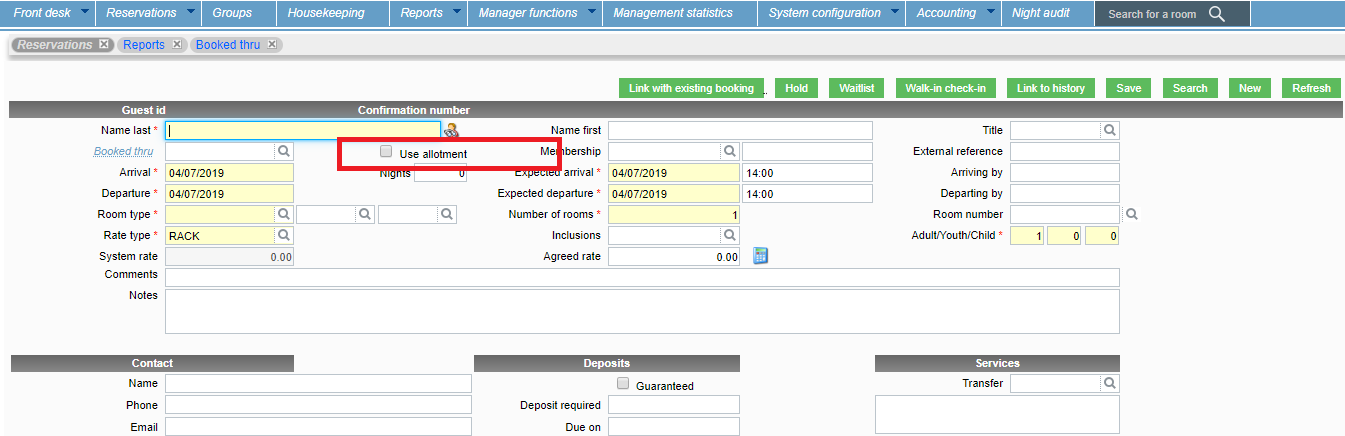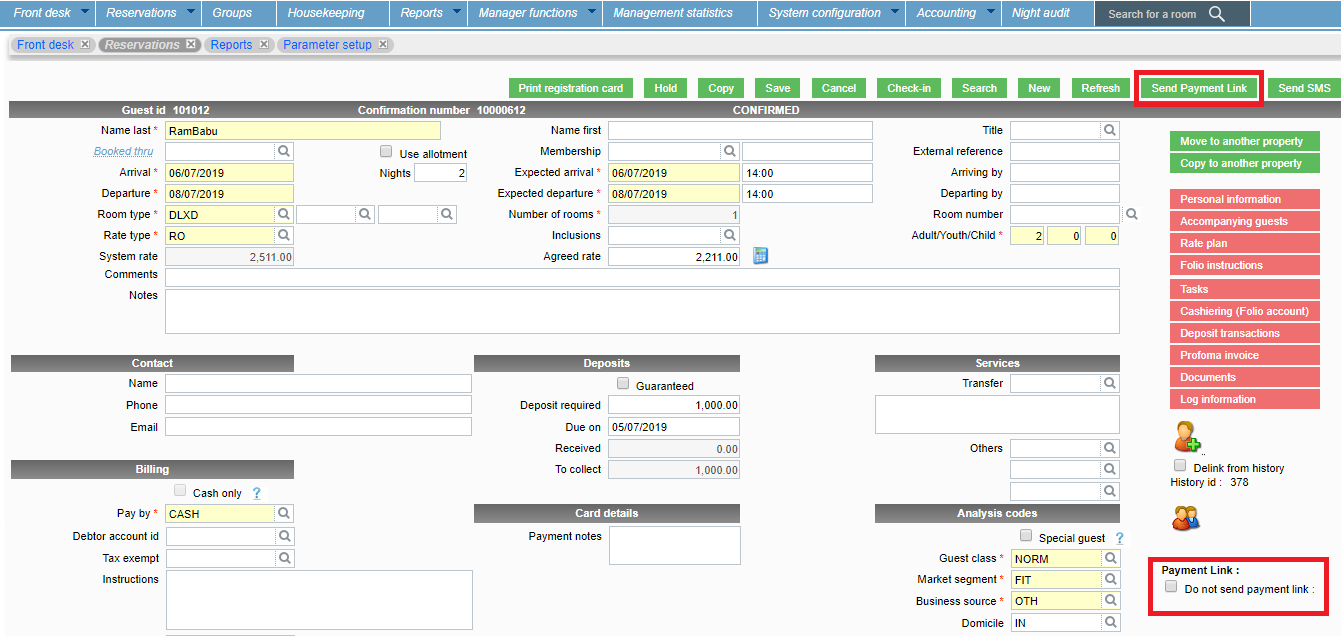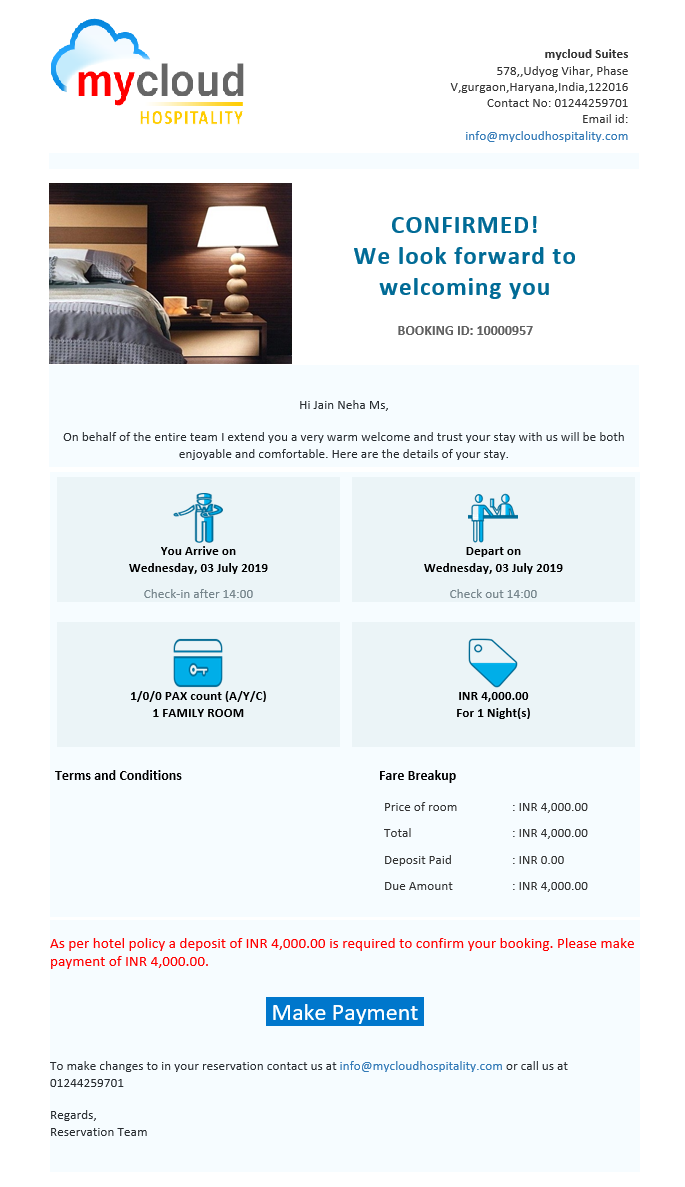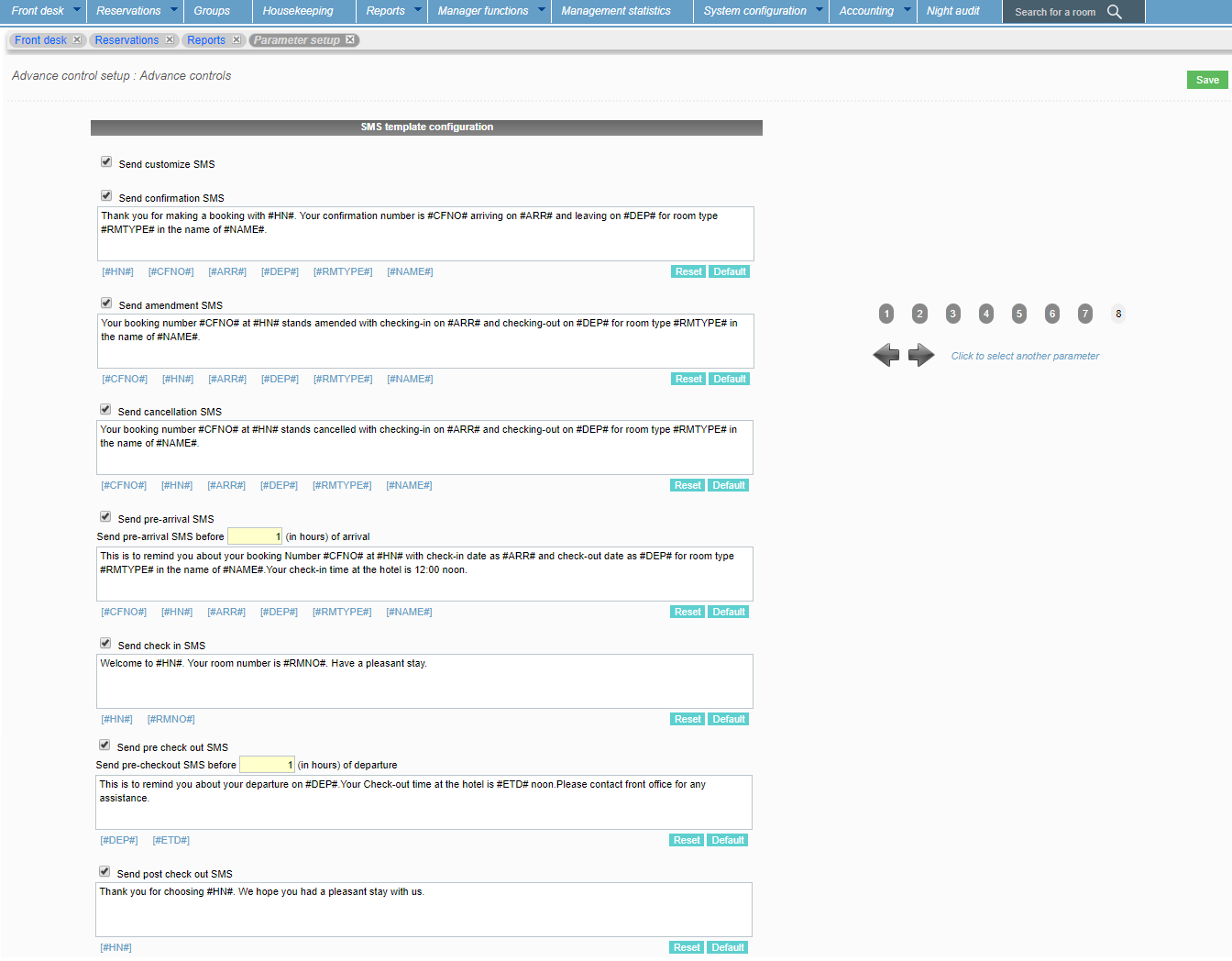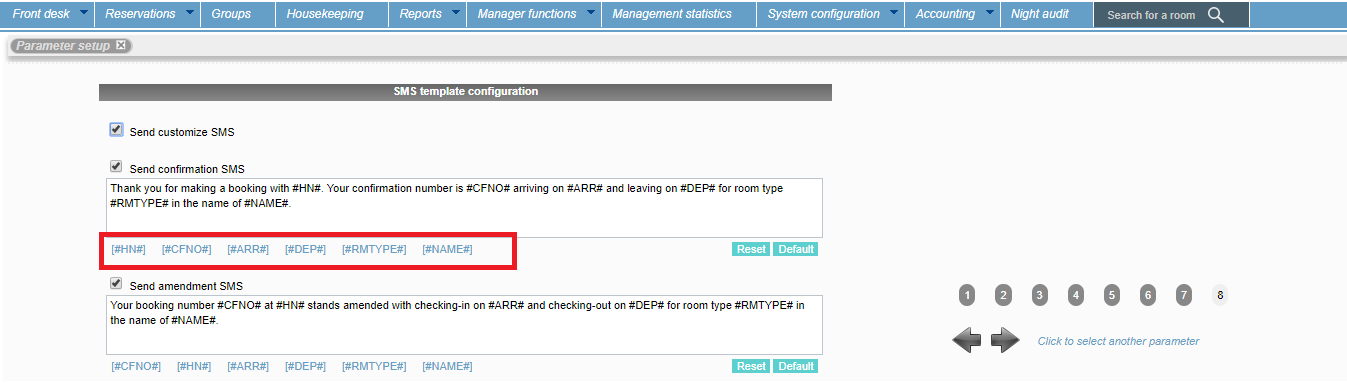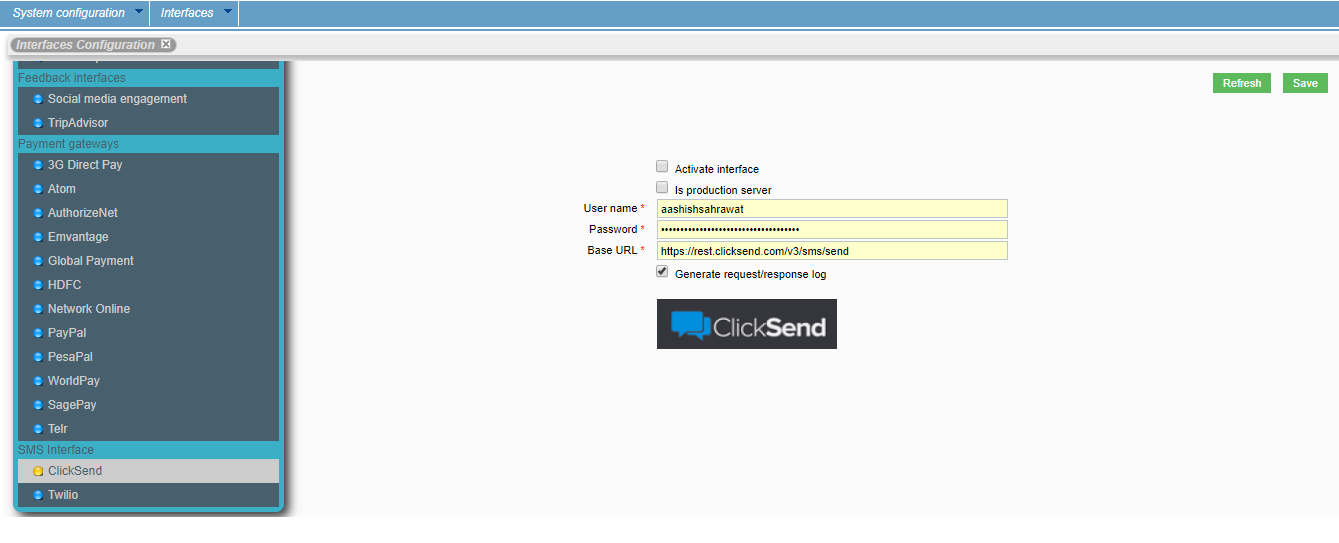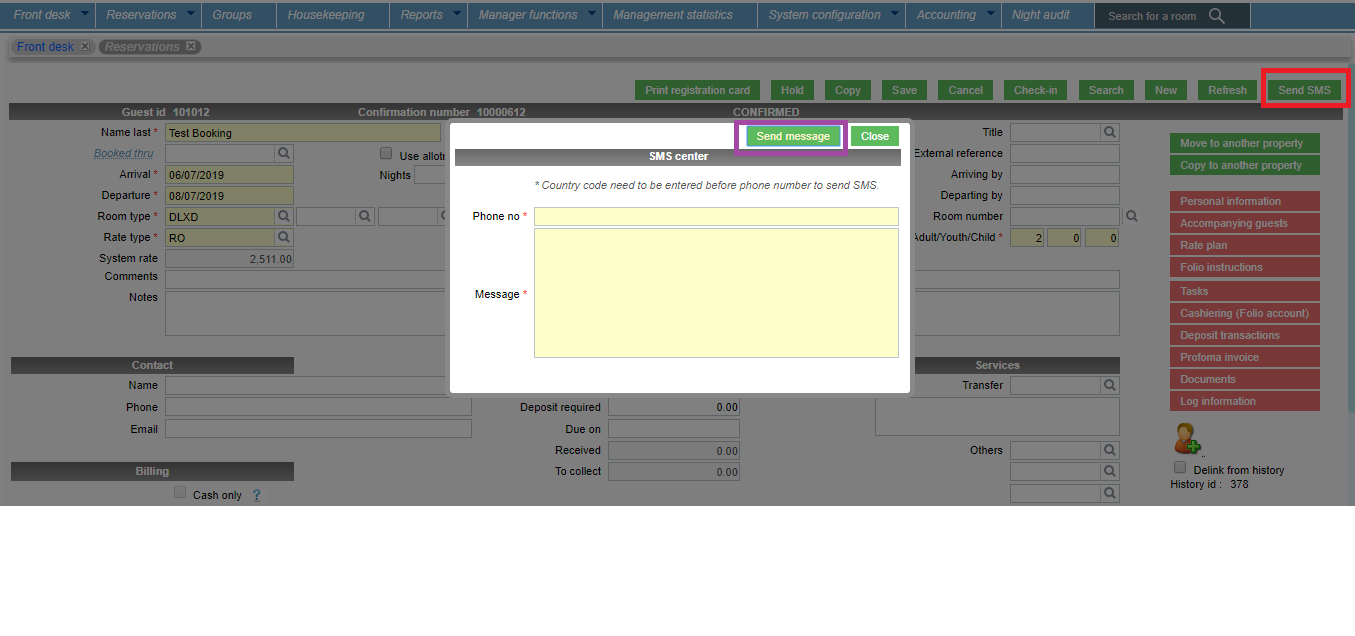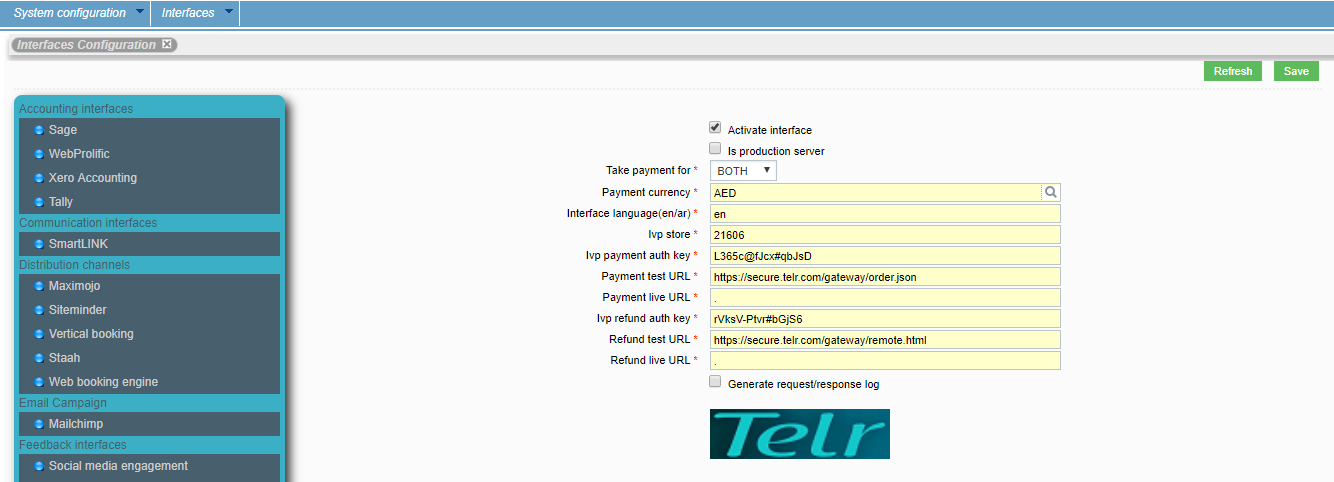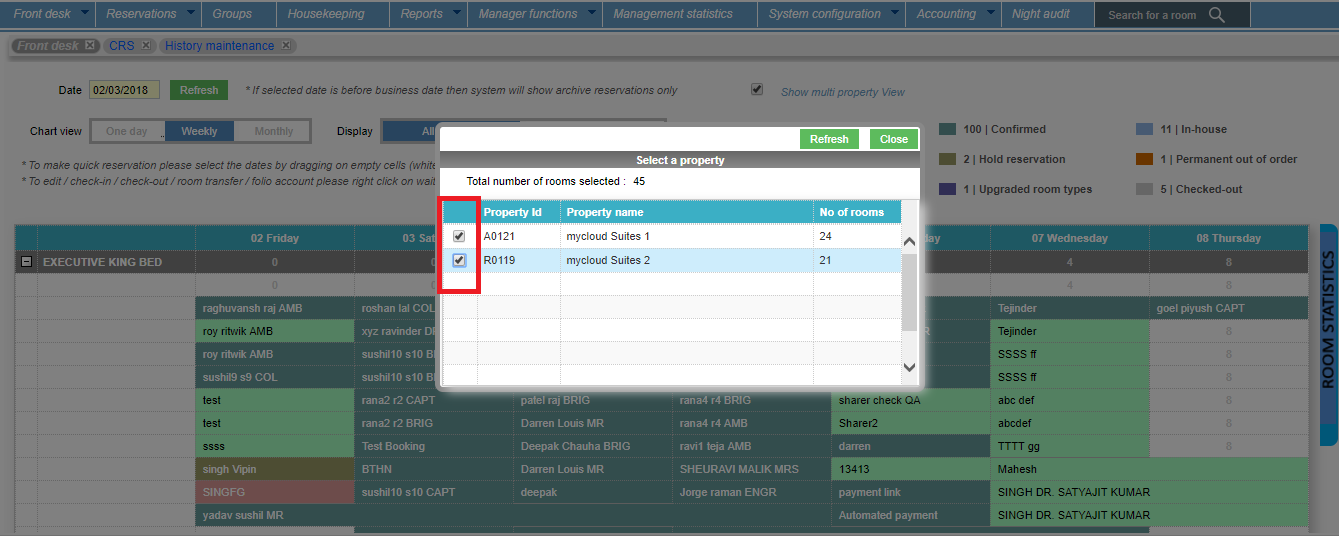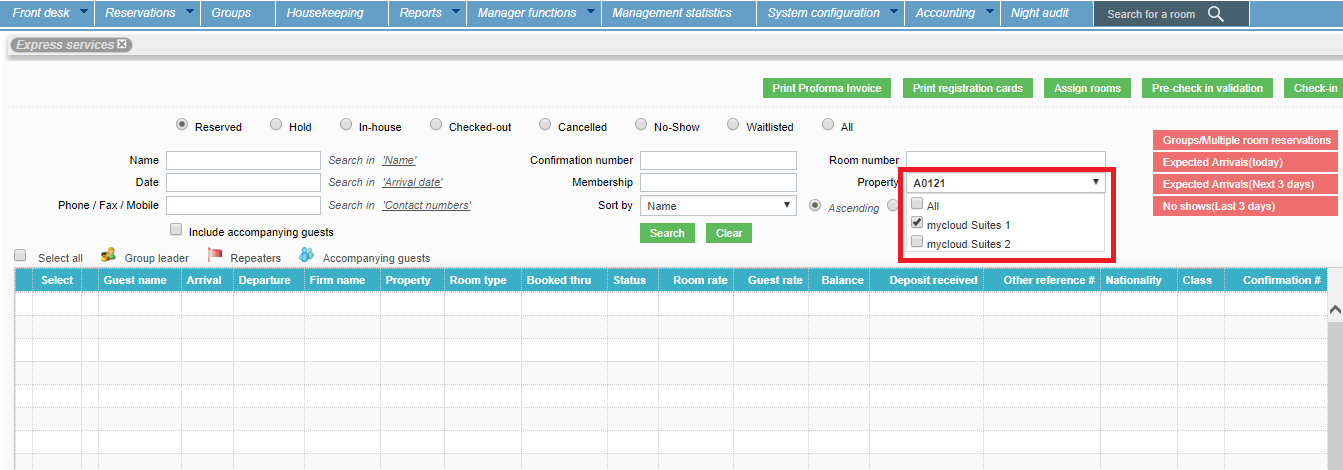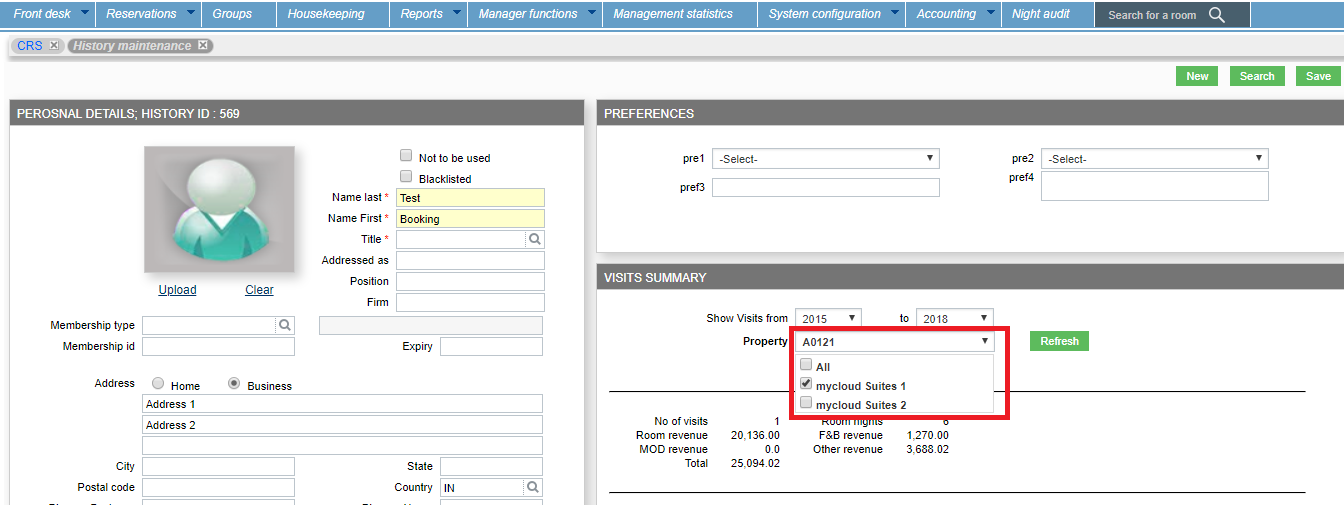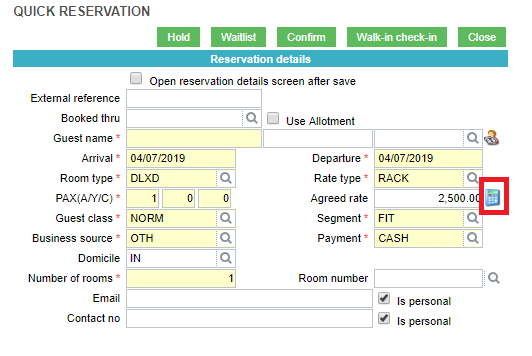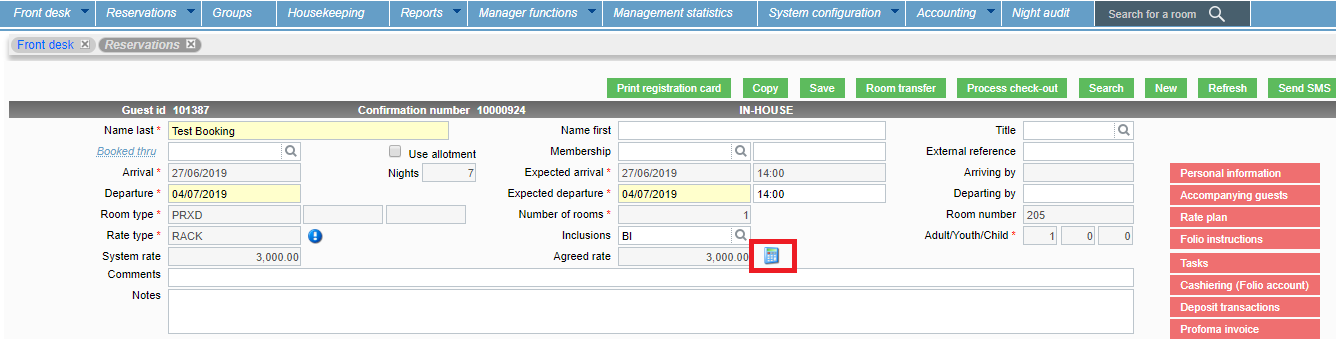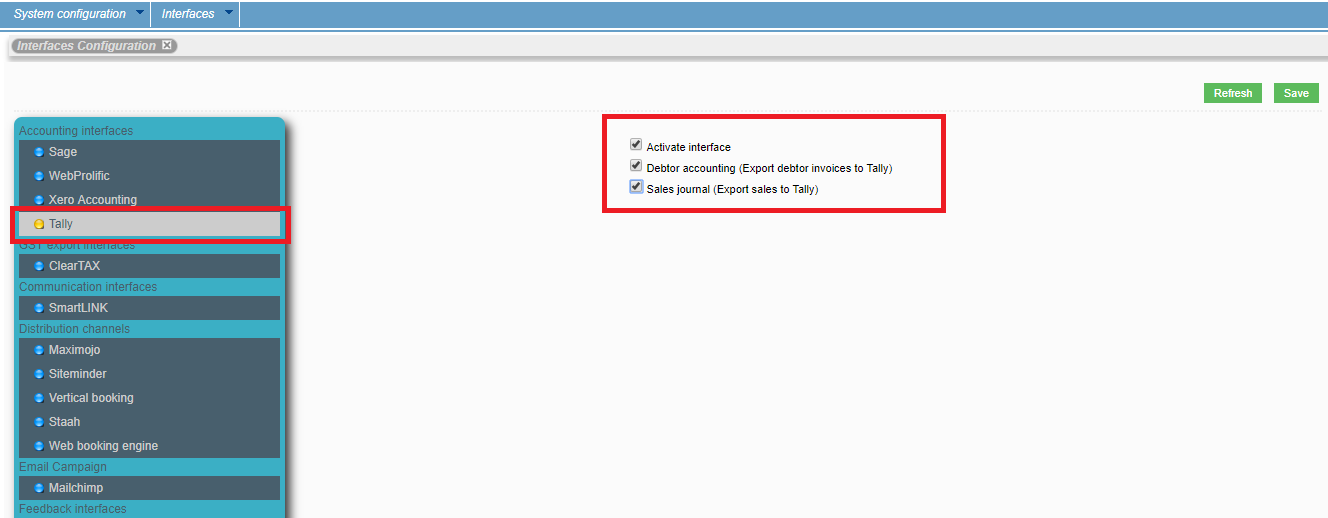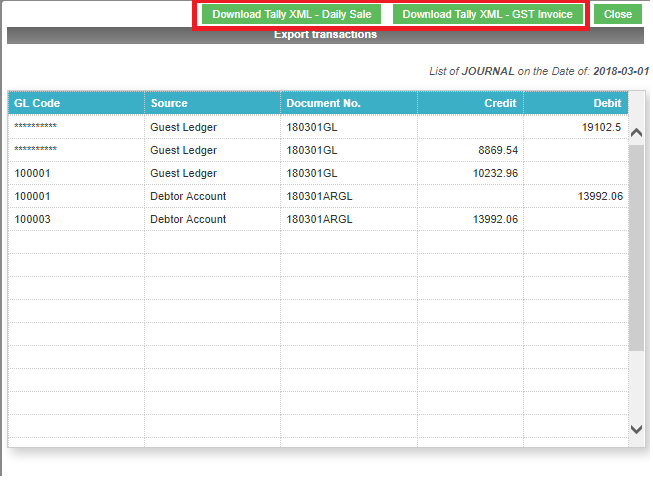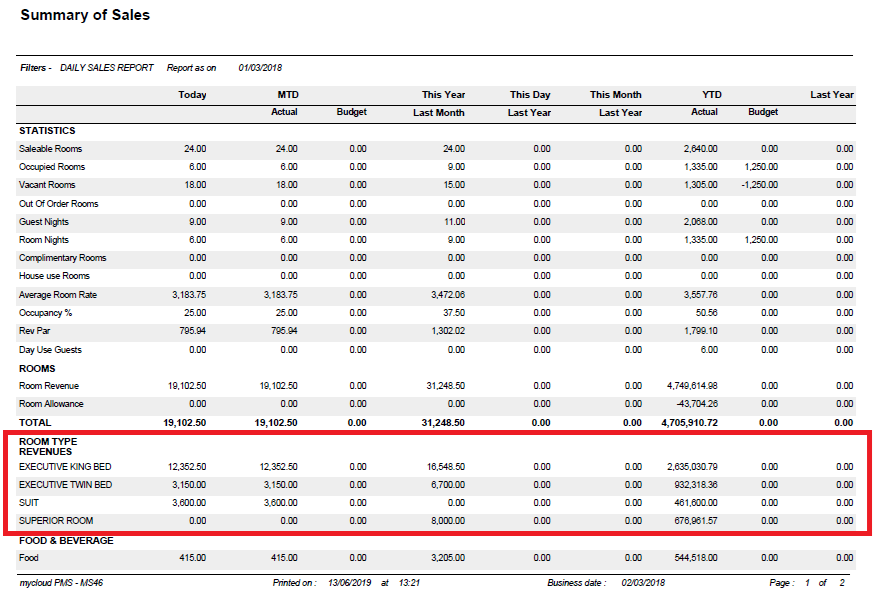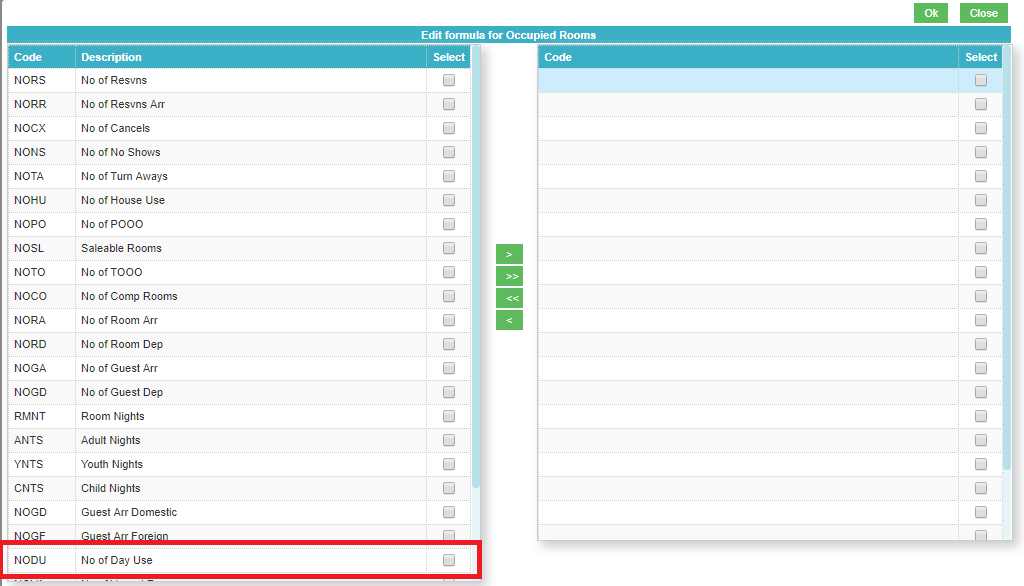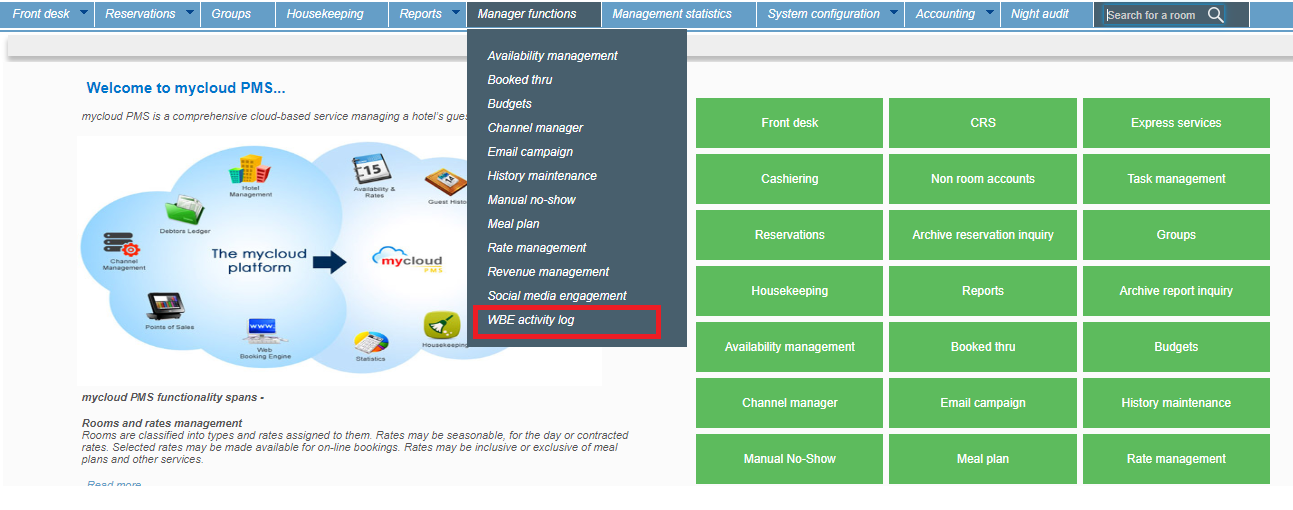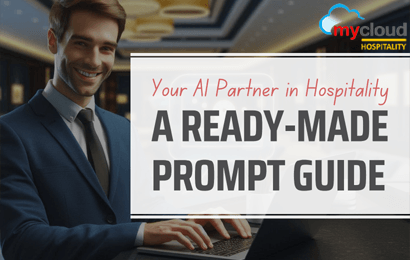This document describes the new features, modifications, and corrections effected in mycloud Release 1.0.1.2 Sprint 6
This document is divided into the following sections :
1. About the Release
2. New Features
3. Modifications / Enhancements
4. Corrections / Bug Fixes
5. Known Restrictions / Issues
About the Release
Modifications / Enhancements
This release includes the following new modifications/enhancements:
1. PMS => Manager Functions => Introduce Allotment and multi-property booked thru with dashboard :-
Booked thru screen has been modified in two sections “Profile” and “Dashboard”
* Profile Screen
* Left section will show the fixed data (name, address, contacts, IATA number, etc)
* Option to tag the booked thru on different properties. This tag option will be available in case of multi-property scenario (CRS)
* Contacts list will show name, email, contact number, and designation and office location. Edit option will enable users to update/delete the contact information.
* Name, address, contacts, IATA number (fixed data) will be common to all properties of a chain, if the property is under a chain
* Any information update in this section will be available to all properties under a chain
Right section will show the following information
Folio Instructions
* Default folio instructions for the property and these will be default to reservations made through by this booked thru
* Default folio instructions will be applied only at the time of creating booking.
Contracts
* This section will show contract list sort by contract dates in descending order (older to newer)
* Option to edit contract which will open the contract details screen (shown in screen below)
* Option to view contract for multiple properties
* Contract details screen will have following options:
Update contract
Delete contract
Print contract
Add notes to contract
Bookings
* This section will show future bookings for next three months
* Option to view folios of the bookings by clicking on “Details” link
* This section will have an individual scroll in consideration of the number of bookings
* Option to view bookings for multiple properties
* Option to view all bookings will be there to view bookings based on following criteria
Date range (arrival/departure between the date range)
Call Log
* Call Log screen with an option to upload/delete documents with call log
* System will provide one report also that will provide log details based on following input parameters; this report will be added under the manager reports section
Date From
Date to
Executive
Booked thru
* Output will be in following columns
Date and time of call
Made by (executive)
Contact person
Purpose
Follow-up (when)
Follow-up (remarks)
* Dashboard
* Dashboard will show the following components
* Bookings created for “Today”, “This week”, “This month” and “This year”
* Room type Occupancy forecast for next 15 days with an option to view the monthly forecast for next one year.
* Occupancy statistics on room nights, guest nights, cancellations and no-shows for last three years
* Room Revenue forecast for next 15 days with an option to view the monthly forecast for next one year.
* Revenue statistics on room revenue, average F&B revenue, average total revenue per night for last three years
* Option to view dashboard for multiple properties
* Allotments
Boked thru screen will have the option to define the allotments, as highlighted in the next screen.
* Allotment screen will have the “Add” option which will add a new allotment details
* Once allotment is added user can edit date from, date to, room type and blocked figures.
* Added allotment can be deleted if there is no picked-up against the allotment
* There can not be a duplicate record for the same date from, date to and room type
* Option to have exceptions will be there to have different allotment blocks for all seven weekdays. There can be different allotments for each day of the week for the selected date range
* Allotments can have auto-release functionality by setting this the allotments can be released in different three patterns. Please refer SCREEN 3 for details
* Allotment usage can be seen using “Allotment Usage” which will show the allotment blocks and picked-up/available values. Please refer SCREEN 4 for details
Allotment Exceptions
* Exceptions can be updated against a given allotment. Which will enable the user to update different allotments for each weekday for the selected date range.
* User can delete allotments between the given dates of allotments using exceptions option. Allotments can only be deleted if there is no pickup against the dates for deletion
Allotment Auto Release
* Auto release can be added against a given allotment.
* Here maximum three auto-release instructions can be added for a given allotment
Allotment Usage
* Allotment usage screen will show the blocked, released, picked-up and available figures for a date.
* By default this will show the dates for selected allotment (date from / date to and room type), but there will be an option on the screen to refresh the screen based on different combinations of room type and date range
Allotment Reservations
* Quick Reservation / Reservation / CRS screen modified to have “Use allotment” flag as highlighted in next screen
* Reservations will be modified to validate the allotments while creating/modifying/check-in/room transfer.
* Allotments will be validated only if there is allotments made against the qualified contract for the reservation.
* There will not be any partial allotment for the reservation; There must be available allotments during the complete stay of the reservation.
* Either the booking will be created/modified against the general availability in full or allotment in full. The system will not allow to have some nights to be against allotment and rest against the general availability.
Allotment Report
* System will provide one report also that will provide allotment details based on following input parameters; this report will be added under the manager reports section
Booked thru
Date From
Date to
Room Type
* Output will be in following columns
Date
Day
Blocked
Released
Picked-up
Available
2. PMS => Automated Payment/confirmation email system :-
The system has been enhanced to send payment links to guests who have not deposited the required amount.
The system will have property level configuration to enable the process of automatic email alerts for payments. Following global configuration has been added as part of parameter setup
* Enable/Disable payment alerts
* Number of days prior arrival, the alert has to be sent
* Number of payment alerts to be sent
* Payment alert frequency in hours
Reservation screen modified to have the following options:
* Send manual payment alerts
* Disable payment alerts for a particular reservation.
* Following reservations will be qualified to send the payment alerts
Reservation must have email id
Reservation is not marked “don’t Send Payment alerts”.
Reservation’s deposit due amount is more than advance received
Following email will be sent as part of payment alert, which will have the “Make Payment” button at the last of the mail.
* Payment alert will have following subject lines based on the frequency of the email/alert
* For first payment email: Make the online payment
* For other consecutive payment emails (before 2 days of Arrival/Release date): Reminder for online payment
* For payment emails from 2 days of arrival/release date till arrival/release date: Final reminder; the reservation will be canceled.
3. PMS => SMS Interface => Send and log SMS on reservation activities :-
The system has been enhanced to support SMS based communication with guests. Now system can send confirmation / amendment / cancellation / pre-arrival / check-in / pre-checkout / check-out SMS to guests. SMS can be enabled from the Parameter setup screen as shown in the next screen.
SMS communication can be enabled for the following events :
* Confirmation
* Amendment
* Cancelllation
* Pre-arrival
* Check-in
* Pre check-out
* Post check-out
* Customized SMS from reservation screen
* There some predefined text/tokens (starting and ending with ‘#’), which have some predefined values for each template
* These tokens can be added by clicking on given predefined token below each template text as highlighted in next screen
[#HN#] = Hotel name
[#CFNO#] = Guest confirmation number
[#ARR#] = Guest arrival date
[#DEP#] = Guest departure date
[#RMTYPE#] = Guest room type
[#NAME#] = Guest full name
[#RMNO#] = Guest room number
[#ETD#] = Guest expected time of departure
Default SMS templates
* Enable SMS for booking confirmation
Default Template: Thank you for making a booking with #HN#. Your confirmation number is #CFNO# arriving on #ARR# and leaving on #DEP# for room type #RMTYPE# in the name of #NAME#. Refer to email confirmation for more details.
* Enable SMS for booking Amendment
Default Template: Your booking number #CFNO# at #HN# stands amended with checking-in on #ARR# and checking-out on #DEP# for room type #RMTYPE# in the name of #NAME#.
* Enable SMS for booking Cancellation
Default Template: Your booking number #CFNO# at #HN# stands cancelled with checking-in on #ARR# and checking-out on #DEP# for room type #RMTYPE# in the name of #NAME#.
* Enable SMS for prior arrival
Default Template: This is to remind you about your booking Number #CFNO# at #HN# with check-in date as #ARR# and check-out date as #DEP# for room type #RMTYPE# in the name of #NAME#. Check-in time at the hotel is 12:00 noon.
* Enable SMS for check-in
Default Template: Welcome to #HN#. Your room number is #RMNO#. Have a pleasant stay.
* Enable SMS for Prior check-out
Default Template: This is to remind you about your departure on #DEP#. Your flight #DFLT# time is at #DFLTTM#. Please contact the front office for any assistance.
* Enable SMS for post check-out
Default Template: Thank you for choosing #HN#. We hope you had a pleasant stay with us.
* Text starting and ending with ‘#’ are system-defined values and should not be altered/modified if to be removed please remove complete token/text
SMS providers can be selected from System Admin => Interfaces Configuration => SMS Interfaces as highlighted in next screen
Currently, mycloud supports the following two SMS providers :
* ClickSend
* Twilio
* All credentials for ClickSend / Twilio can be obtained from their respective accounts.
If SMS interface is activated then customized SMS can be sent from reservation screen itself, by clicking on “Send SMS” button highlighted in next screen.
The screen will be opened to input the customized SMS when click on “Send SMS” button
In this screen, user can specify the phone number and text to be sent
The phone number will be set by the personal / contact number of the guest
Maximum characters allowed for customized SMS is 300.
4. PMS/WBE => Interfaces => Payment and Refund => Telr integration :-
New Payment Gateway (Telr) has been added to make an online payment from Web booking engine and PMS
Following are the configurations needed to activate Telr payment gateway
* All these configurations can be obtained from Telr account
Using Telr gateway, the following operations will be enabled in mycloud
* Payment from Web booking engine
* Payment from PMS
* Refund from PMS
Hotel can configure if online payment can be taken from web booking engine or PMS or both.
5. PMS => Front desk => Tape chart : modifications for multi-property :-
Tape chart has been modified to view bookings for multiple properties. This feature can be used by marking “Show multi-property view” from the highlighted link.
* Frontdesk screen has been modified to have a “Multiproperty view”, if there is more than one property in the chain.
* Multiproperty view of tape chart will be as in screen.
* In this view room types will be clubbed in respected properties; so the tree view will be as follows :
Property
Room Type
* Property group will show the total number of rooms available for the property (sum of all room types’ availability)
* Reservations, of different property (other than selected property), can not be Cancelled/Checked-in/Checked-out/Opened/Transferred
* Reservations, of different property (other than selected property); basic information will be shown in tool tip as shown in the current version
* If the reservation is dragged from one property and dropped to another property, then the system will perform reservation move operation from one property to another after user confirmation.
* In case of reservation move from one property to another; the original reservation will be cancelled and new reservation will be created on the second property with new confirmation number, but the original confirmation of reservation will be saved with new reservation so that same can be referred while searching the reservation.
* Only Confirmed guests will be transferred to another property
* Property can be switched from tape chart by clicking on the given image(highlighted) against each property row.
* There will be a restriction while selecting multiple properties to refresh tape chart. It will be maximum number of rooms that can be loaded on the tape chart. Example only 1000 rooms can be loaded.
* So system will not allow selecting properties beyond 1000 rooms in total of selected properties
6. PMS => Multi-Property screens => Option to select multiple properties from list :-
* CRS / Express Service / History profile will be modified to select multiple properties. It is right now single or all
* It will be property list drop-down with multiple select in checkbox
* This feature will enable users to operate CRS/Express service/History profile screen for any combination of properties.
7. PMS => Rate Calculator :-
Quick Reservation, Reservation, and Rate plan screen have been modified to view the breakup of given “Agreed rate”.
Calculator image has been given along with the agreed rate text box, which can be clicked to view the agreed rate breakup.
This image will be available in new mode (while creating reservation) and edit mode both.
Rate Calculator will show the following information based on the given agreed rate;
* Room Charge: What will be the room component from agreed rate
* Room Charge Taxes: What will be taxes on room component
* Meal Plan Inclusive (Inclusion): What will be the meal component from the agreed rate
* Meal Plan Inclusive taxes (Inclusion taxes): What will be taxes on meal component
* Grand Total: What will total of the package
* Applied Tax: What is the applied tax’s percentage on room component
* Expected Tax: What is the expected tax’s percentage on room component
* Tax Slab details: This section will show the available tax slabs defined in the system
8. Accounting => Export Sales/Debtors => Tally Interface XML files generation for Sales / Debtors :-
Tally interface has been enabled in mycloud. Tally interface can be configured from System Admin => Interfaces Configuration => Accounting.
Tally interface can be enabled for generating Debtors and Sales related XML files.
Generate Debtors XML file :
To generate Debtors XML file, “Export Debtors/Sales” screen on PMS => Accounting menu has been modified in case if Tally is activated. In this case, the transaction details screen will have a button “Download Tally XML”, as highlighted in the next screen.
This option will download the Debtor XML file for the selected date on user’s browser which can be saved by the user at a safe place for future reference, or the same file can be downloaded at any point of time.
Generate Sales XML file :
To generate Sales XML file, “Export Debtors/Sales” screen on PMS => Accounting menu has been modified in case if Tally is activated. In this case, the transaction details screen will have two buttons “Download Tally XML – Daily Sale” and “Download Tally XML – GST invoice”, as highlighted in next screen.
* “Download Tally XML – Daily Sale”: Will provide consolidated sale data for the selected date
* “Download Tally XML – GST invoice”: Will provide a detailed breakup of sale for a selected date along with GST invoices generated for that date
* GST Invoice XML file will have following voucher types as part of XML;
“mycloud GST RECEIPTS”: Will have all advances, generated for the selected date
“mycloud GST SALES”: Will have all sale, generated for the selected date
“mycloud GST JOURNAL”: Will have all GST invoices along with their settlements, generated for the selected date
This option will download the Debtor XML file for the selected date on user’s browser which can be saved by the user at a safe place for future reference, or the same file can be downloaded at any point of time.
9. PMS => Reports => Archive Settlement Report => If Indian GST is enabled, print GST number in “Bill #” column :-
Archive Transaction report has been modified to show “GST Invoice #” in bill number column of the report if Indian GST is enabled. If there are multiple invoices in a single folio, the system will show only one invoice number in that case.
10. PMS => Configuration => Report Setup => DSR Report => Option to add Day use guests and Room type revenue :-
Report Setup => Set daily sales report: option will be modified to have “Room Type wise Room Revenue” under Revenue category
User will be enabled to have “Room Type wise Room Revenue” on Daily sales report, which is a formula-driven report
The formula can be set from following screen, available under System Configuration => Report Setup => Setup daily sales report
The system will open Formula screen as next screen in case “Revenue” category. Which have only one formula “Room type-wise room revenue”
If this formula set for any row, the system will show all room types on DSR with their room revenues on DSR report
Report Setup => Set daily sales report: option will be modified to have “Day Use Rooms” under-occupancy category
User will be enabled to have “Day Use Rooms” on Daily sales report, which is a formula-driven report
The formula can be set from following screen, available under System Configuration => Report Setup => Setup daily sales report
The system will open Formula screen as next screen in case “Revenue” category. Which have only one formula “No of Day use”
Same “No of Day use” will be appeared on daily sales reports as well
11. WBE => Online Payment => Make booking after successful payment :-
Web booking engine has been modified to create bookings after successful payments. For this availability is blocked for selected dates and room type till the payment is done.
* If online payment is enabled for making confirmed bookings, the system will block availability for selected stay dates and room types on click of “Pay and Confirm”.
* This blocked availability will be released when booking is created after successful payment.
* If payment is not done due to any reason, booking will be not be created, and in this scenario blocked availability will not be released instantly.
* Any blocked availability will be released either after successful payment and booking or after 15 minutes of click on “Pay and confirm” or user can manually release the availability.
WBE Activity log screen has been introduced to manage and view the reservations created from the web booking engine
This function is available under “Manager Functions” as highlighted in the next screen
reservations can be searched based on the following criteria
* Guest Name
* Confirmation Number
* Reservation Status (Failed/Success)
* Stay dates (Arrival/Departure)
Booking details can be viewed by clicking on the “Details” button given on each booking.
* There are two columns showing booking status and payment status.
* If Booking status is not “Success” then booking was not created
* If Payment status is not “VERIFIED” then payment was not the success
Booking details screen will show the following reservation details with autopost and rate plan details
12. PMS => Increase firm name length from 20 characters to 60 characters :-
The system now will support the firm name of 60 characters length.